Forecast Sales inside Snowflake with 1 Line of SQL
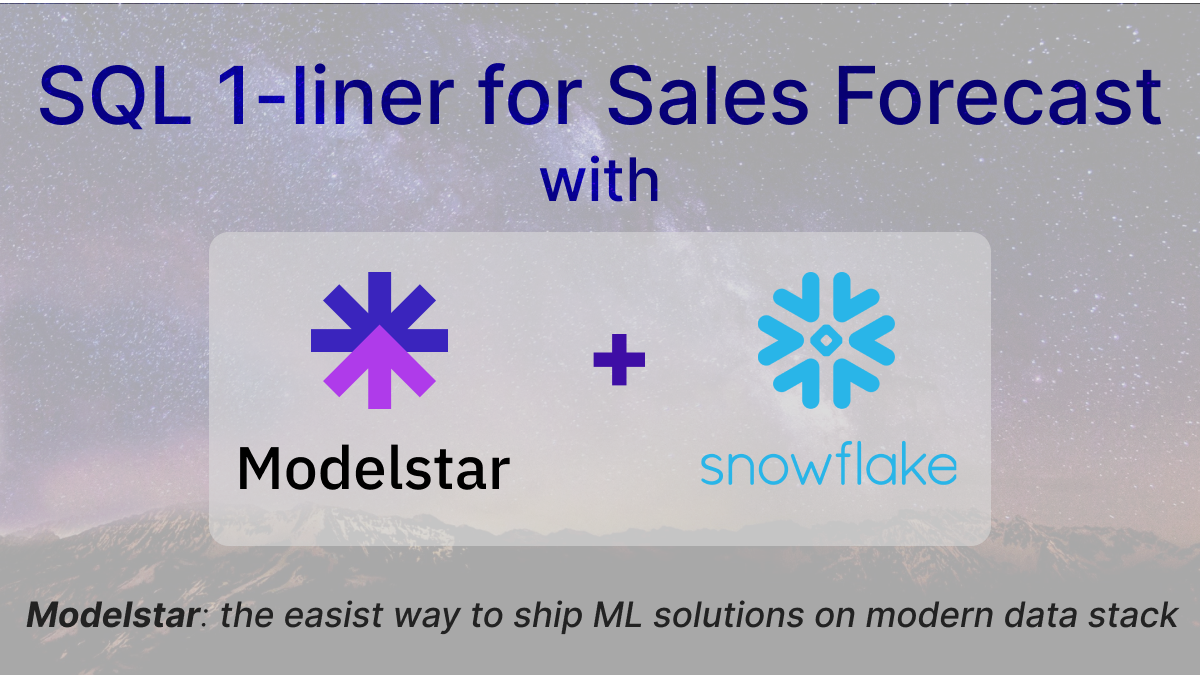
This tutorial provides the steps to build a sales forecasting model and a report. It covers:
- Basic concept: about sales forecasting use cases and technology.
- Modelstar CLI tool: Modelstar installation guide
univariate_time_series_forecastSQL syntax: the SQL 1-liner to make forecast- Forecasting report: forecast results ready to be consumed by business teams
By the end of this example, you will know how to train a forecast model inside Snowflake, and generate a report showing model performance like this:
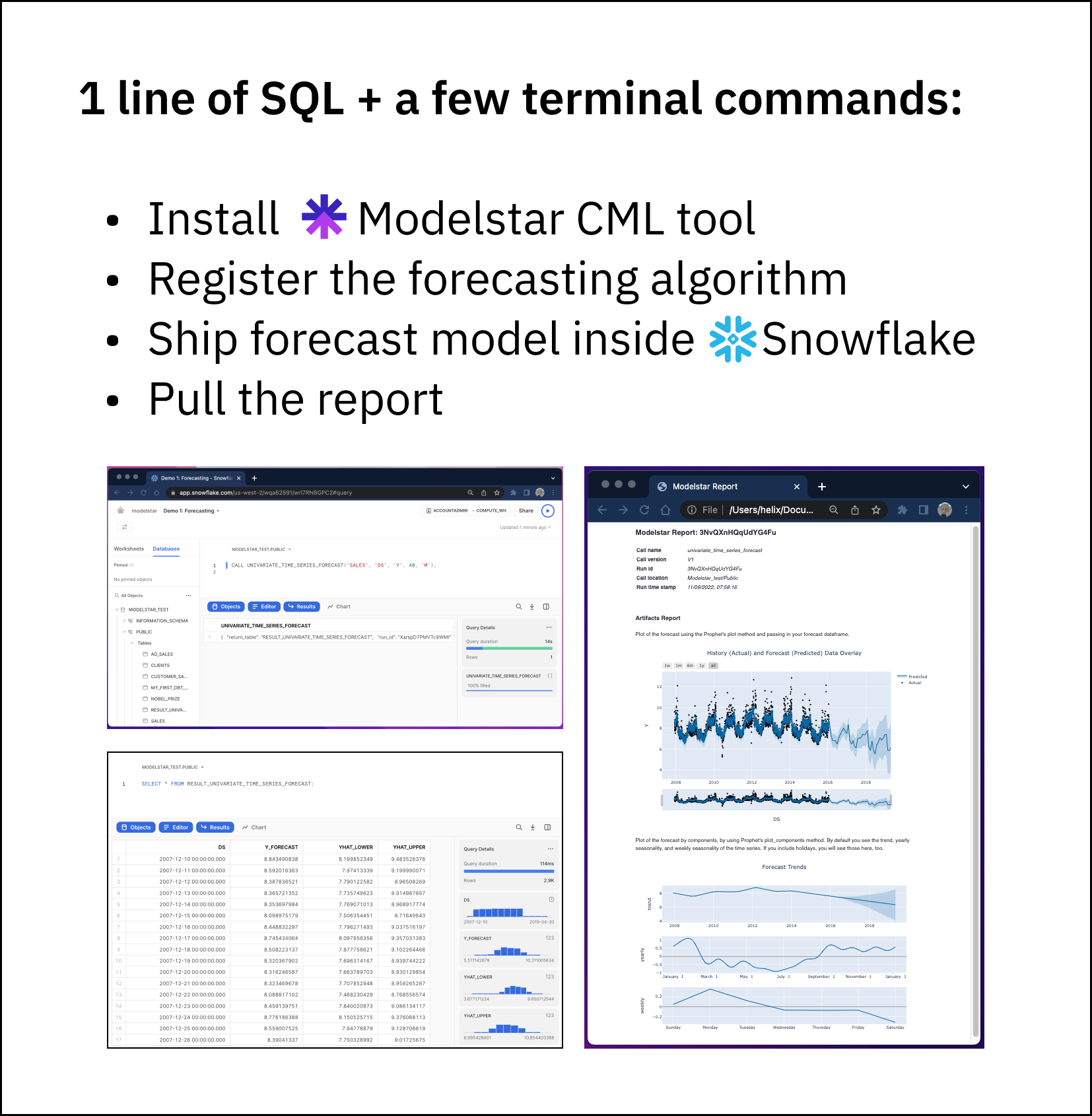
What is Forecasting and its use cases
Sales forecasting is rudimentary for business management
Sales forecasting is to estimate the quantity of products or services that can be sold in the future over the forecast period. It can help companies make proper business decisions on supply chain management, inventory management, financial planning, product roadmap, and hiring strategy, etc. With accurate and timely forecasting results, business management can have a better understanding of how to mitigate risks or take advantage of tailwinds.
Technical challenges to predict future
Sales forecasting is an application of time series analysis. There're several components to consider:
- Seasonality: periodic changes over time. Example: Summer and winter vacation are yearly, or higher coffee consumption in mornings are daily.
- Trend: continuous non-periodic changes. Example: Company sales growth in the past 5 years.
- Disruptive events: sudden changes. It can be driven by both predictable factors, such as holidays or service maintenance, and unpredictable issues, such as random errors or bugs.
A good prediction algorithm should capture most of the components, and statistically predict future with a certain confidence level.
The SQL 1-liner for forecasting
Modelstar lets you ship and manage forecasting models and visualize modeling results with 1 line of SQL inside Snowflake. Under the hood, Modelstar provides pre-built forecast algorithms, and exposes them as a SQL stored procedure in your database. In this example, we will be using univariate_time_series_forecast (API doc). This API is based on an open source library Prophet, which is one of the most widely used forecasting algorithms in industry.
Modelstar is built on the recently launched features from Snowflake and DBT, such as Snowpark and DBT Python Model. It automatically handles file I/O in Snowflake compute, dependencies and model artifacts.
Preparation for the SQL ML journey
This is a quickstart guide to setup Modelstar if you are a first time Modelstar user.
Step #1: Install Modelstar
$ pip install modelstar
Verify the installation with a version check
$ modelstar --version
Step #2: Initialize a Modelstar project
$ modelstar init sales_forecast
modelstar init <project_name> is the base command, where <project_name> can be replaced with the name of your choice.
You will see sales_forecast folder created in your working directory.
Step #3: Config Snowflake session
In sales_forecast folder, find file modelstar.config.yaml and open it with your favorite editor. Add account info and credential to it. Feel free to name the session with any name. In this example, we use snowflake-test.
# MODELSTAR CONFIGURATION FILE
---
sessions:
- name: snowflake-test
connector: snowflake
config:
account: WQA*****
username: [username]
password: [password]
database: MODELSTAR_TEST
schema: PUBLIC
stage: test
warehouse: COMPUTE_WH
Please create the stage inside your Snowflake warehouse database and specify it here in the configuration.
Step #4: Ping Snowflake
We can now start a Modelstar session from your terminal. Inside the directory of the newly generated Modelstar project (in our example, it's ./sales_forecast/), run this:
$ modelstar use snowflake-test
modelstar use <session name> is the command, if you gave another session name, use that to replace <session name>.
A successful ping should lead to something like this:
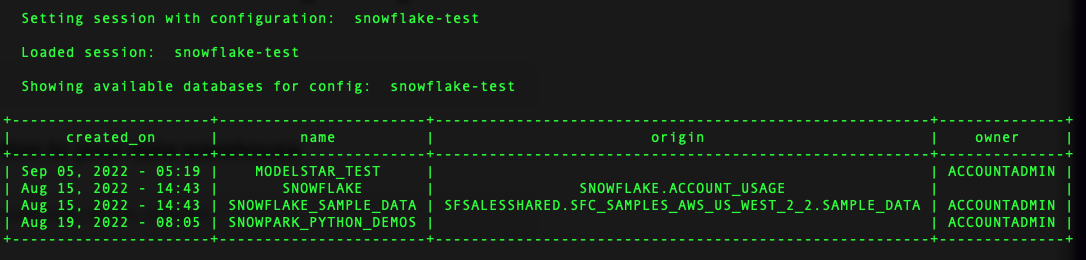
Step #5: Register the forecast algorithm to Snowflake
Run this command:
$ modelstar register forecast:univariate_time_series_forecast
Success message is like:

Step #6: Upload sample sales data to Snowflake
If you want to try the forecast algorithm on a sample sales dataset, run this command to create a data table in your data warehouse. You can skip this step if you want to use your own data.
$ modelstar create table sample_data/sales.csv:SALES
This command uploads sales.csv file to Snowflake and creates a table called 'SALES'.
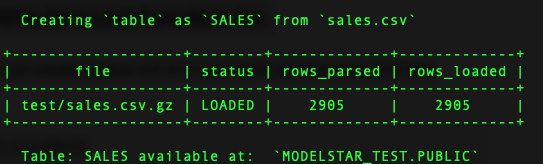
Build a forecast model using a SQL 1-linear
Run this script in a Snowflake Worksheet
Use the following command in Snowflake to build the prediction model (example below uses the sample data uploaded in step #6):
CALL UNIVARIATE_TIME_SERIES_FORECAST('SALES', 'DS', 'Y', 40, 'M');
It means: to predict the next 40 M (months) of Y value based on historical data in SALES table, where DS is the time column.
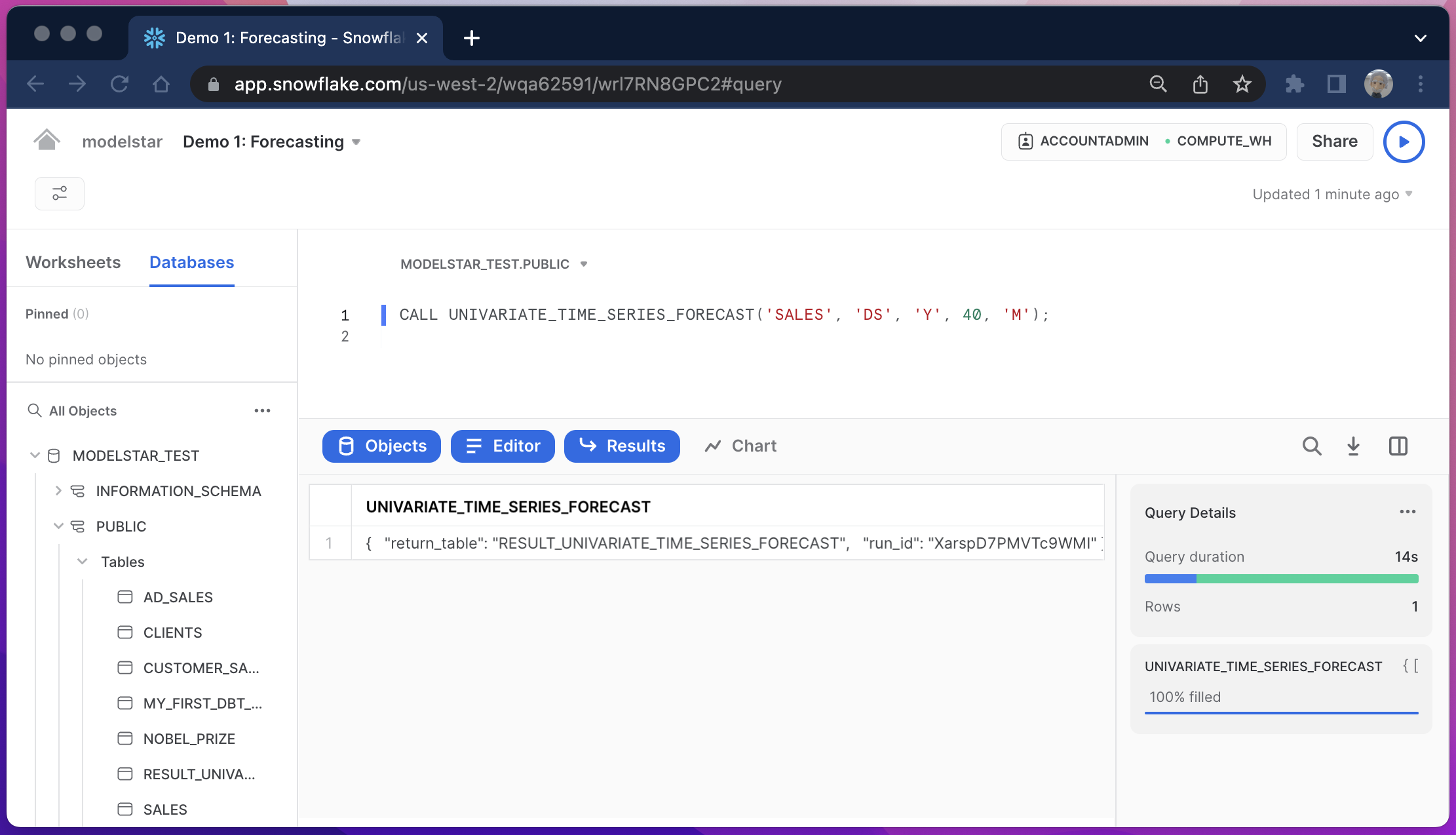
To run the forecasting algorithm on your own data
Under the hood, the forecast algorithm runs inside Snowflake as a Stored Procedure. It takes the following parameters:
| Parameter | Type | Description | Example |
|---|---|---|---|
<table_name> | string | Sales data table name | 'SALES' |
<time_column_name> | string | Timestamp column name | 'DS' |
<value_column_name> | string | value of interests | 'Y' |
<forecast_period> | integer | forecast period | 40 |
<period_unit> | integer | unit alias of the given period | 'M' (month) |
To config your own forecast period, check this API doc for a full list of unit alias.
Check the result
After the model training is finished, in the Snowflake Results window, a successful run should output a json string similar to this:
{
"return_table": "RESULT_UNIVARIATE_TIME_SERIES_FORECAST",
"run_id": "3NvQXnHQqUdYG4Fu"
}
It means a table named "RESULT_UNIVARIATE_TIME_SERIES_FORECAST" has been created to materialize the prediction data, and the run id ("3NvQXnHQqUdYG4Fu") can help you pull a prediction report.
Check the prediction data table
There're 4 columns in the table:
DS(datetime): timeY_FORECAST,YHAT_LOWER,YHAT_UPPER(float): mean, lower and upper bonds of the predicted value (seeUncertainty Intervalsin the Glossary section for their meaning).
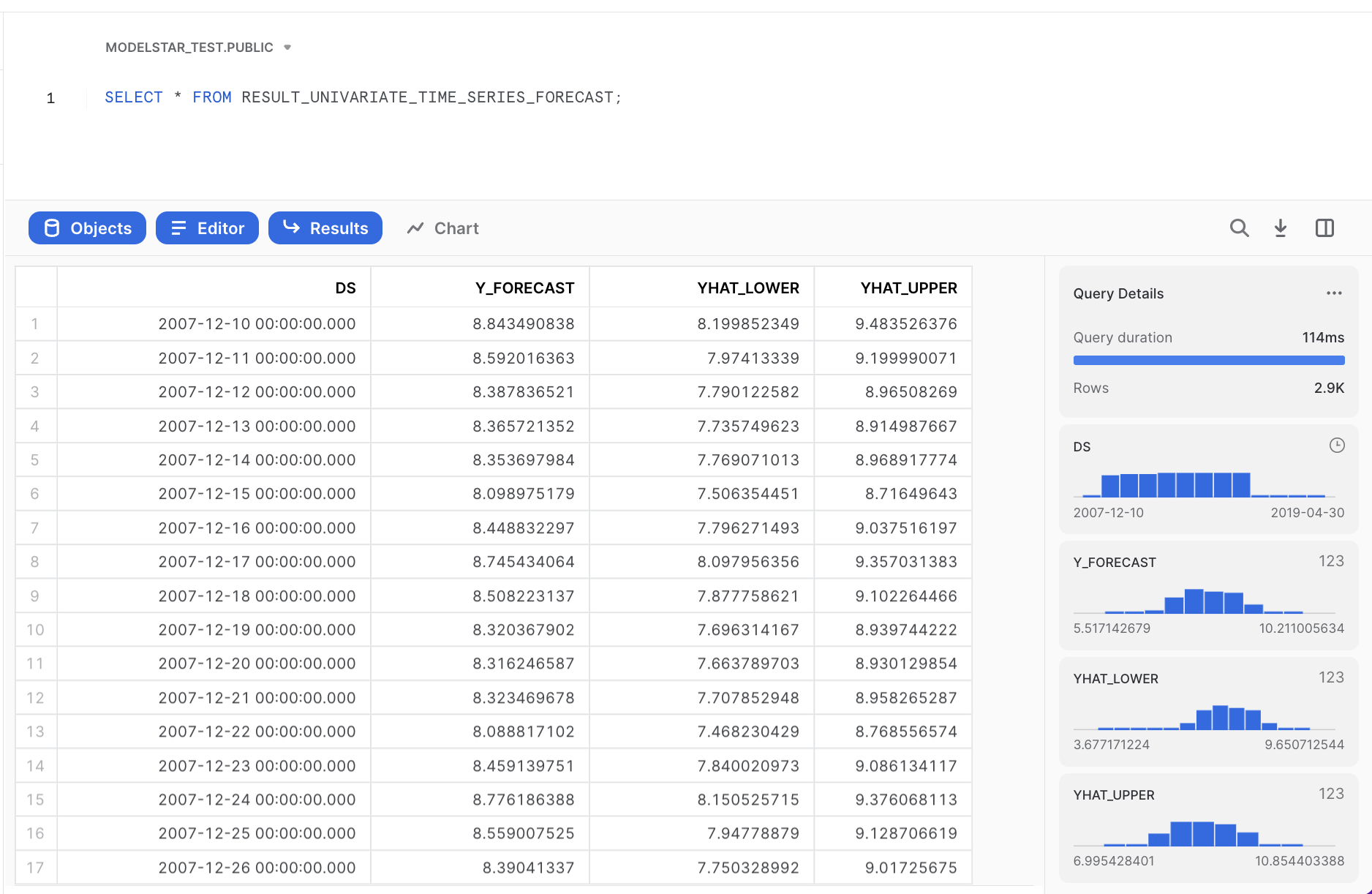
Check the forecasting report
Simply run this command in your local computer:
$ modelstar check <run_id>
The following message should be seen in your terminal:

As it mentions, a report will show up in your browser:
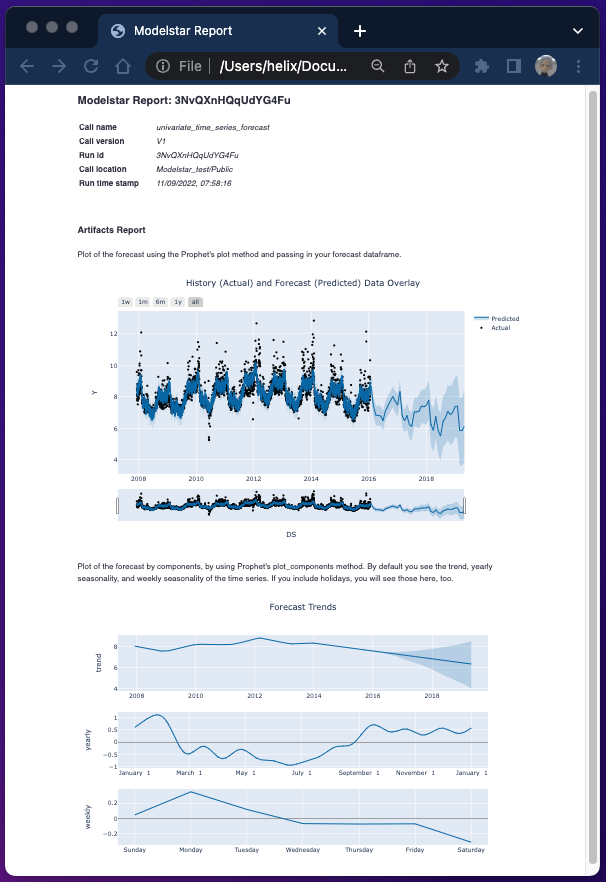
What's in the report
The report includes 3 sections:
Meta information of this run
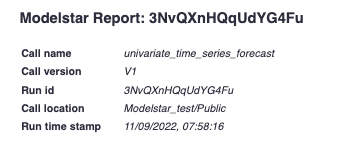
Forecasting chart: to check modeling quality and forecast results.
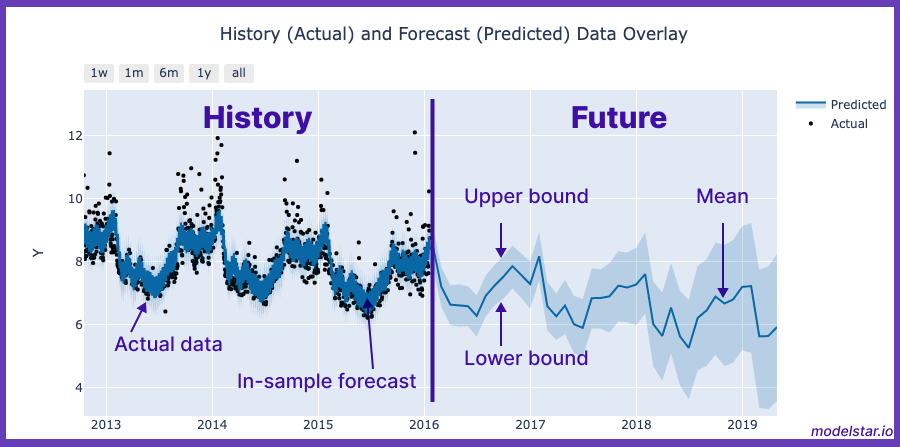
Component analysis: to illustrate trend and seasonality your model has "learned", including an overall trend, and yearly and weekly seasonality (cyclical patterns over 1 year/week).
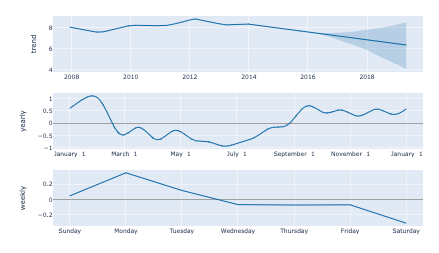
GLOSSARY:
In-sample and out-of-sample forecast: From in-sample forecast, you can check how well the forecast model fits actual data. Out-of-sample forecast shows prediction of the future.
Uncertainty Intervals: the band between the upper and lower bounds. It means there is a 80% probability that the true value falls within that interval. A higher requirement of certainty leads to wider band (see Bartosz's article). Uncertainty also grows as we go farther into the future, leading to a widened band as a function of time.